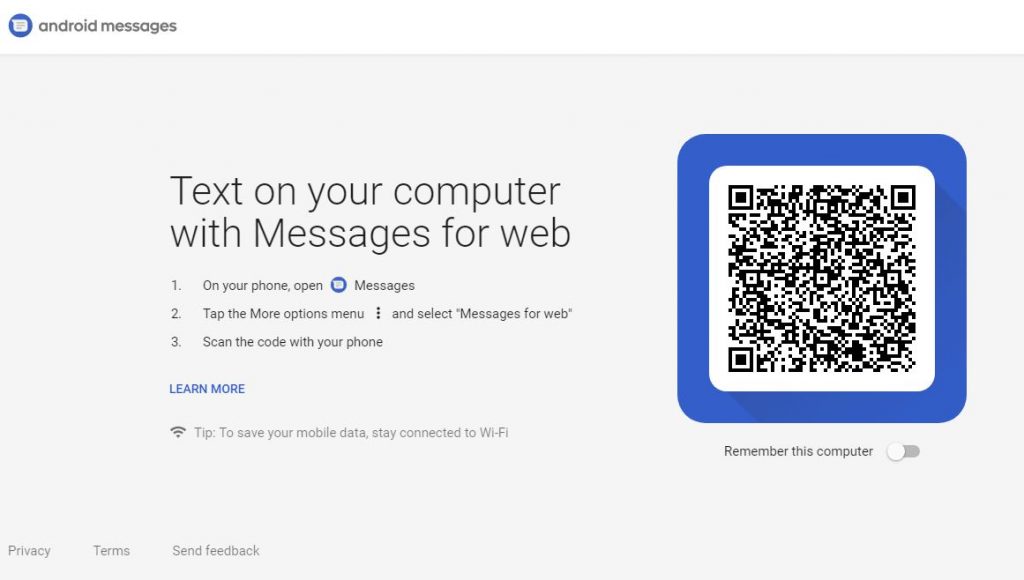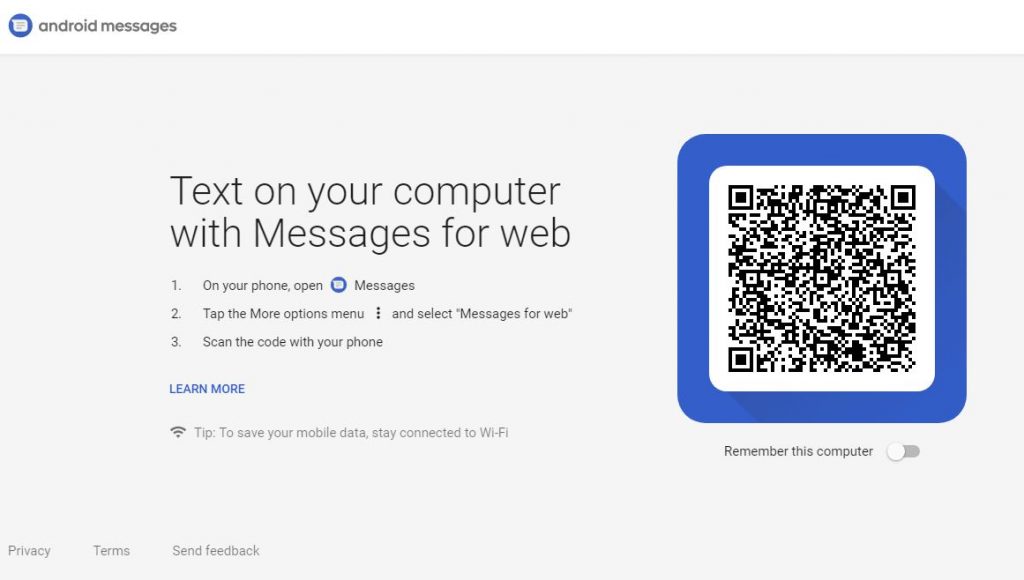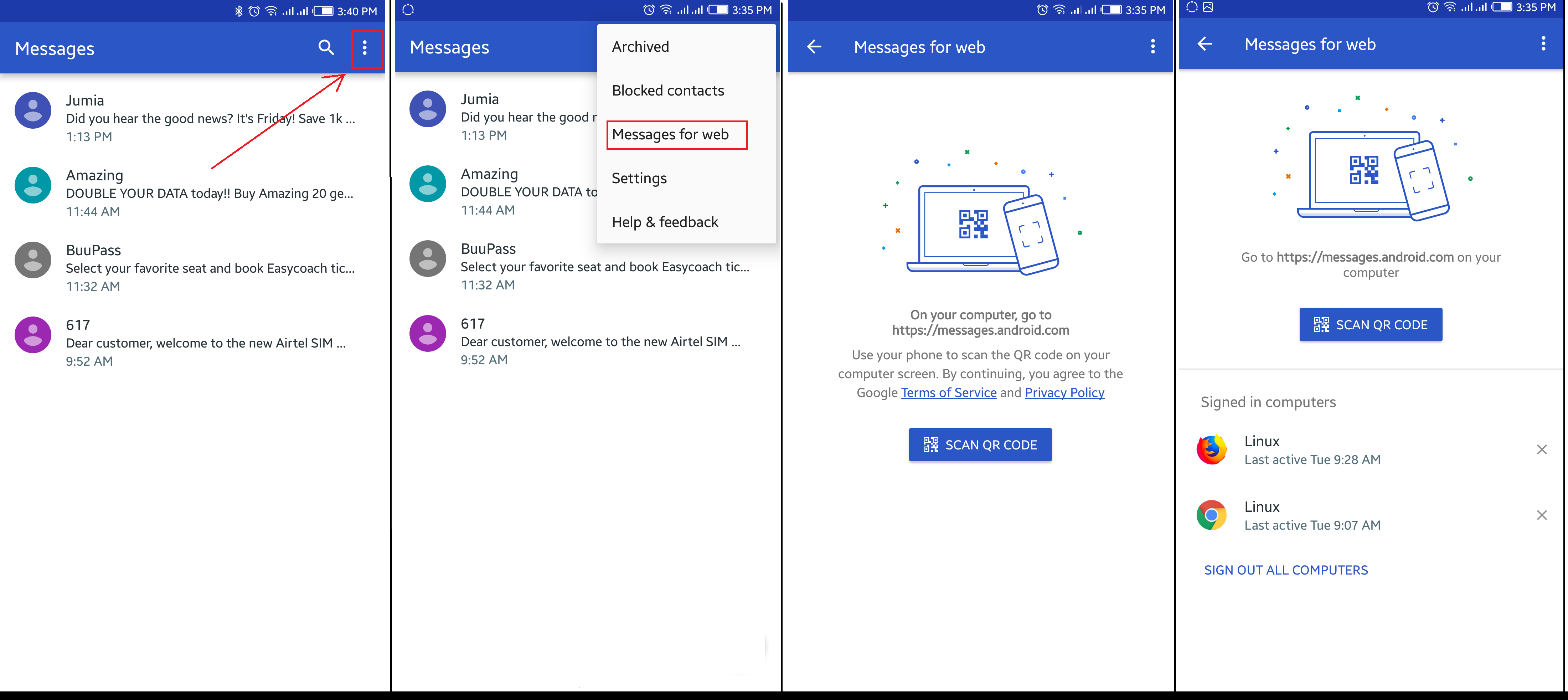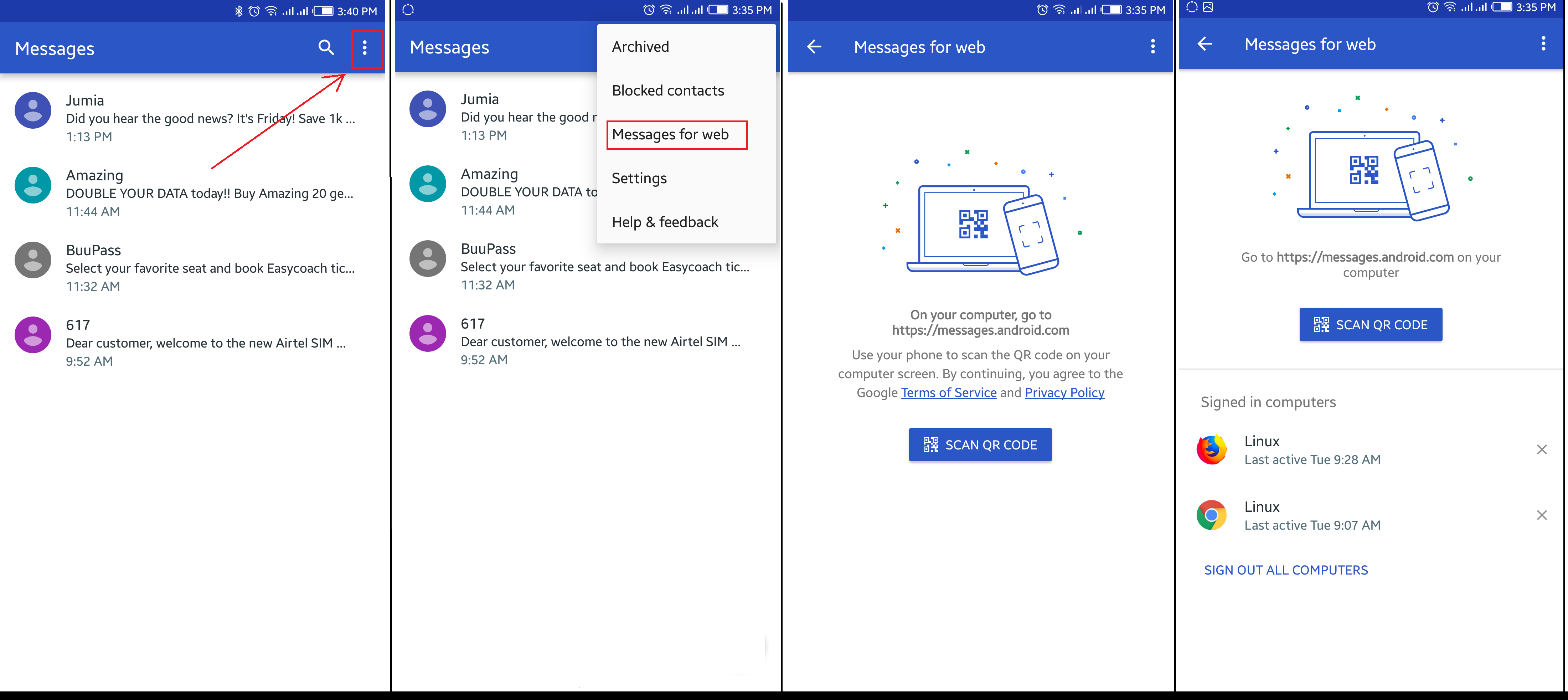To use Android Messages on the web, you need to be running the latest version of the app on your Android. You also need to have it as your default messaging app. Go to the Play Store and get the latest version available. If you have it installed on your phone, simply go to your Play Store and update it.
How to set up Messages for Web
Setting up Messages for the Web is rather easy and pretty straight-forward. It uses the same concept we saw with WhatsApp for Web and Allo for Web.
As mentioned above, update to the latest version of Android Messages on your phone. Go to messages.android.com on the computer or any other device you want to text from. You’ll see a big QR code on the right side of this page.
Open up Android Messages on your Android. Tap the icon with three vertical dots at the top and to the far right. You should see a “Messages for web” option inside this menu. If you don’t, just give it some time. Google is rolling out the feature gradually to everyone over the next week.
Tap “Scan QR code” and point your phone’s camera at the QR code on your other device. In less than a second, your phone will vibrate and the two will be linked up. You should notice your conversations show up in the left column of the browser window. Google says that “conversation threads, contacts, and other settings will be encrypted and cached on your browser.” Note: this doesn’t mean your actual text conversations are encrypted. They’re not.