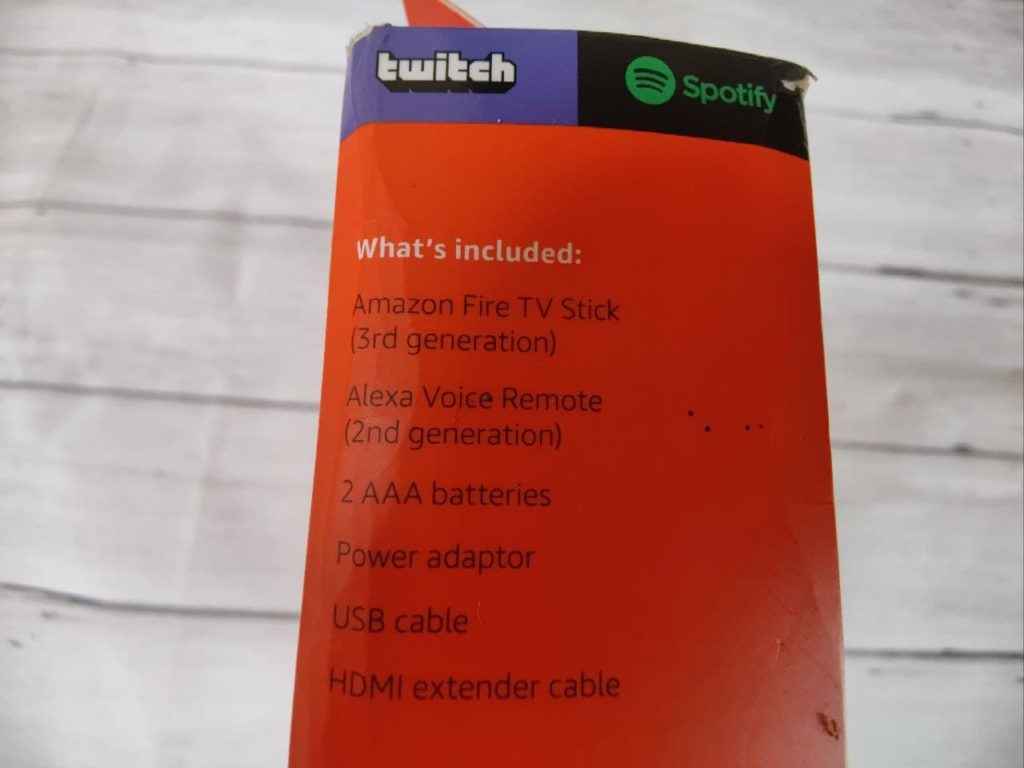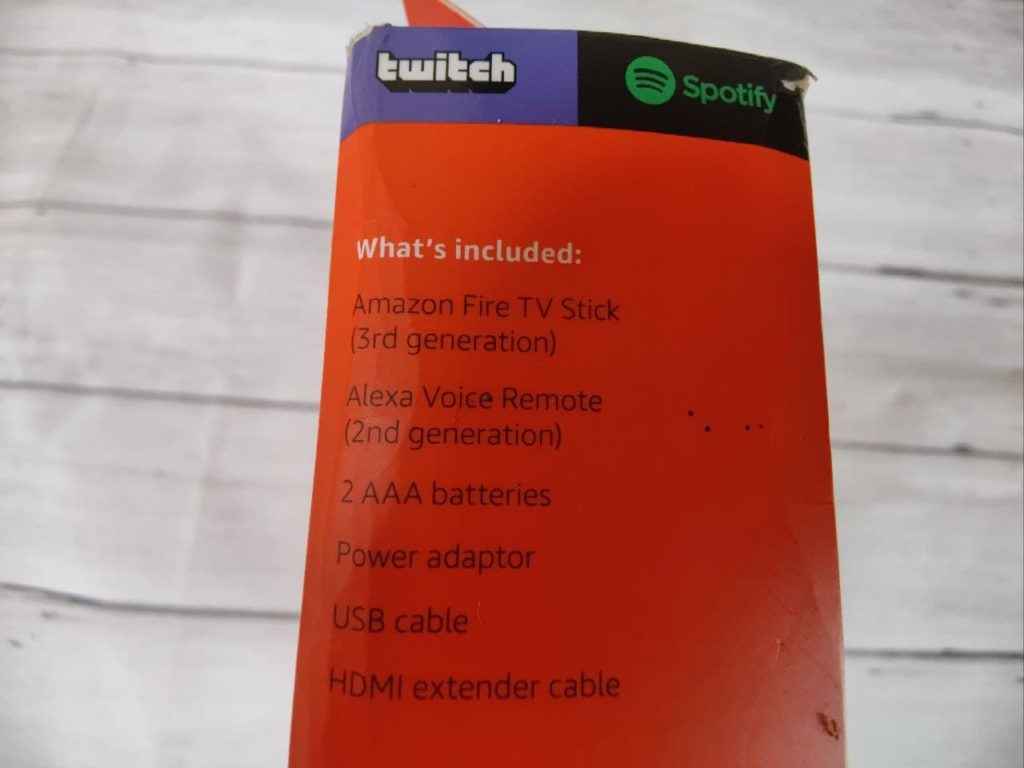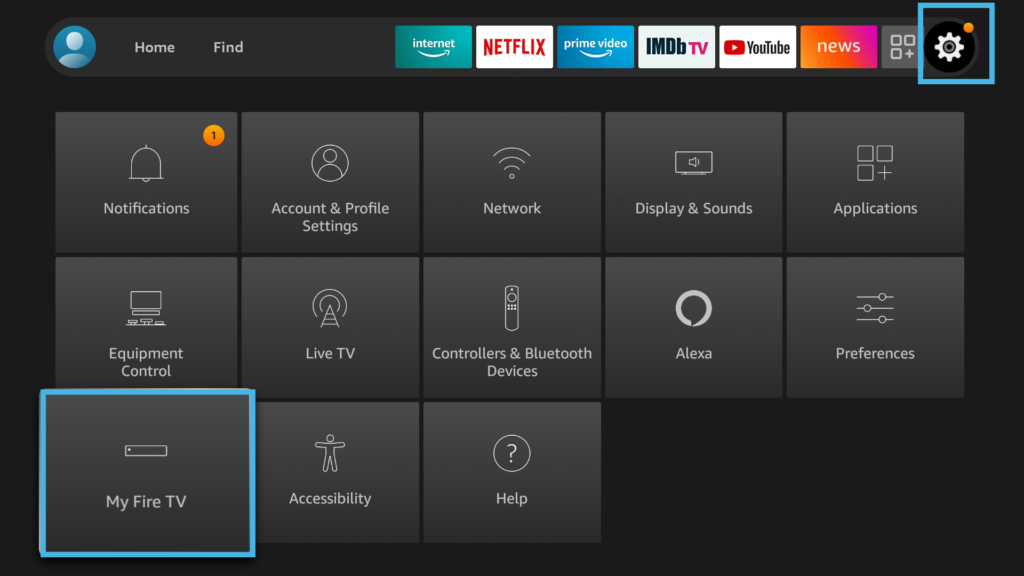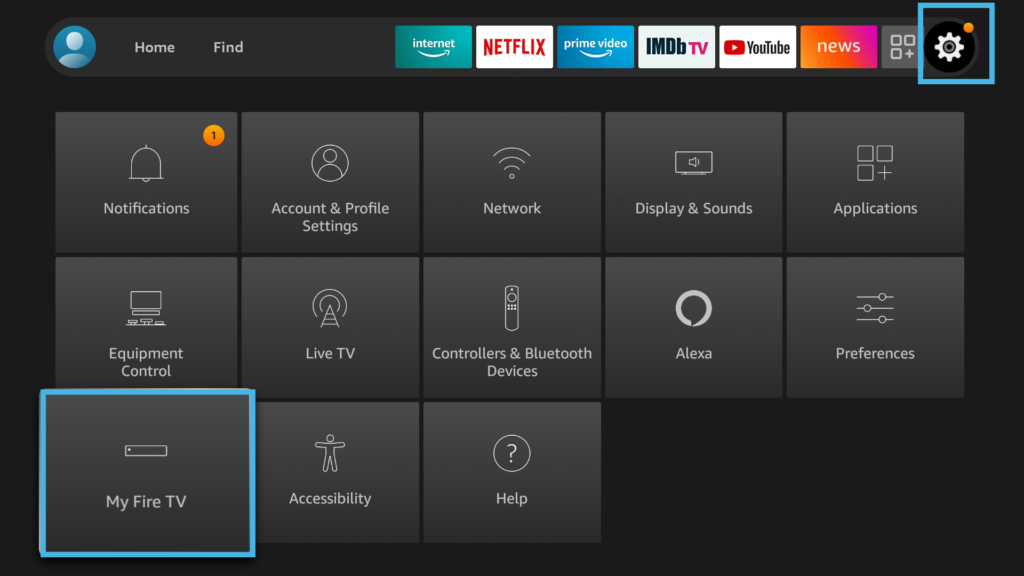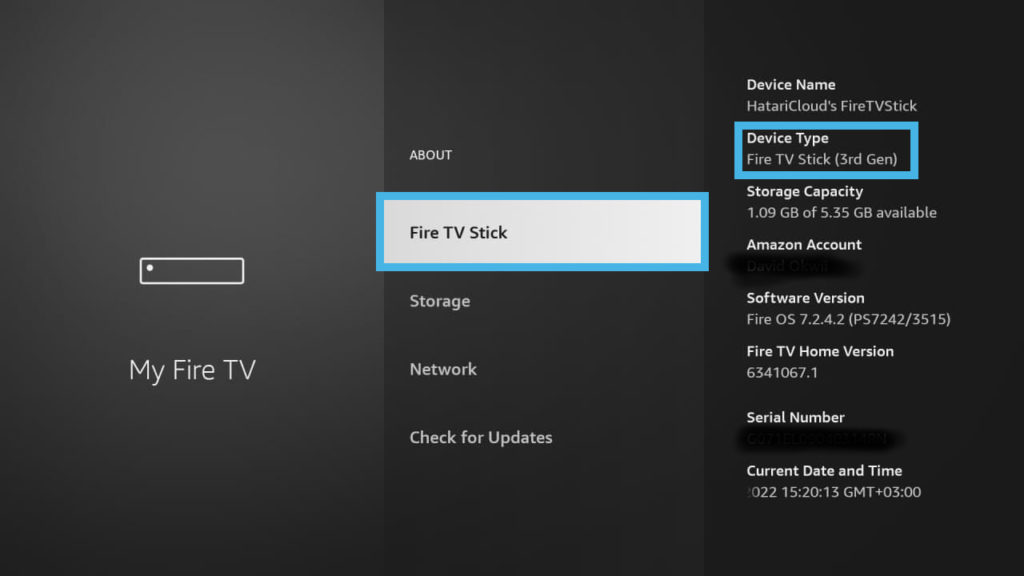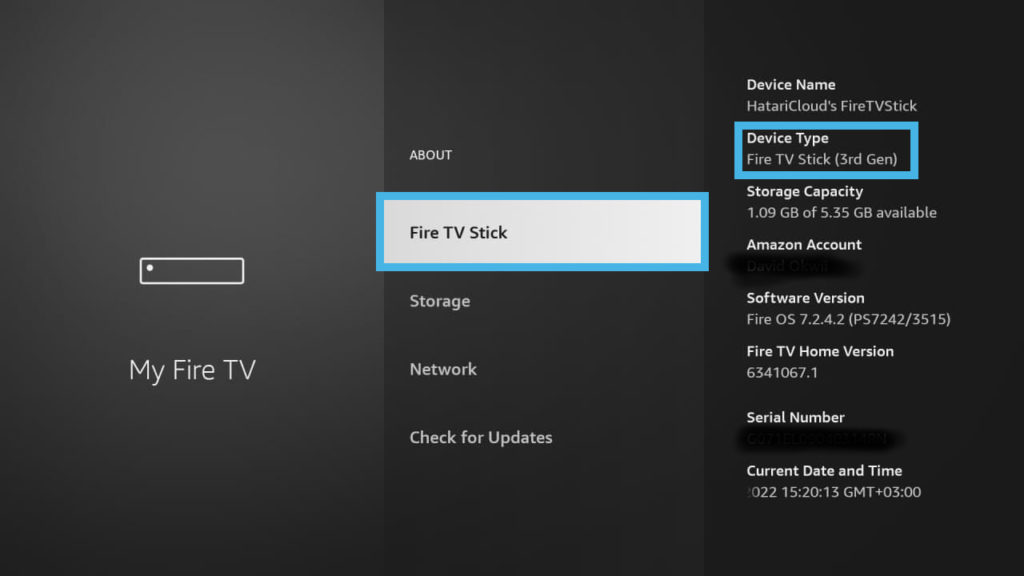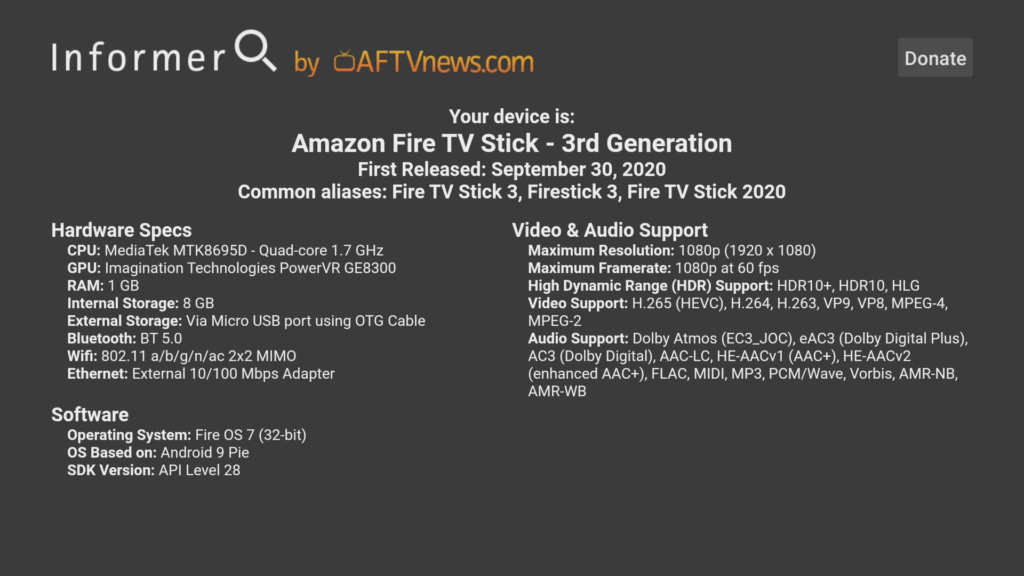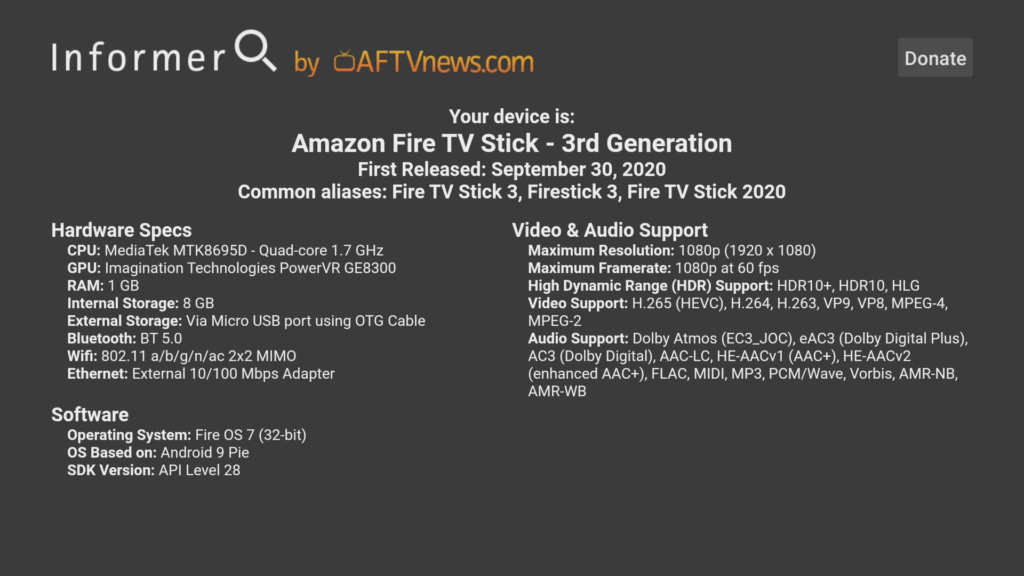Now the Fire TV Stick was first launched back in 2014. This device has since gone through three generations. The latest generation as of 2022 is the Fire TV Stick 3rd generation announced in 2020. This Fire TV Stick has two models; the Fire TV Stick and Fire TV Stick Lite. The difference between the two models is Fire TV Stick comes with a remote that includes TV controls while the Lite doesn’t. The Fire TV Stick 4K is an upgrade to the Fire TV Sticks launched in 2018. It succeeds the 3rd generation Fire TV also known as Fire TV with 4K Ultra HD and Alexa Voice Remote which was discontinued in the same year the Fire TV Stick 4K was launched. The Stick 4K adds 4K resolution up from 1080p of the Fire TV Stick, 1.5GB of RAM up from 1GB of the Stick and Dolby Vision HDR video format. This Fire TV Stick is its first generation. The Fire TV Stick 4K Max is an update to the Fire TV Stick 4K launched in 2021. It adds fast WiFi 6 supports, 2GB of RAM and hardware accelerated AV1 codec support. This Fire TV Stick is its first generation.
Getting Fire TV Stick model from the box
On the Firestick itself, I can only see my Fire TV Stick’s Model number, but not the brand name. For instance, on my Firestick, it shows S3L46N. You can always note down this model number and Google it to get more information about the Firestick.
Getting Fire TV Stick model from Settings
Another way you can tell your Fire TV Stick model number and name is through the software it runs on. This requires you powering on the device and setting it up with your TV. If you have done that, then simply go to Settings > My Fire TV > About > Fire TV Stick. You should see your Fire TV Stick model name, generation and the version of the Fire OS it’s running on on the right panel. As you can tell, mine is Fire TV Stick(3rd Gen). If you own the Fire TV Cube or Smart TV, then it should be the same steps.
Using the Informer App
Here’s our video step-by-step guide on how to tell your Firestick’s model and generation. You can watch it below;